How do I read Excel CSV files in the SCADA system VTScada?
Please use VTSCADA version 12.0.43 or above (Image 1), and prepare a CSV file (Image 2). Then follow the instructions below.
(Image 1)

(Image 2)

- 1. Select Tag Browser and right click > New Child
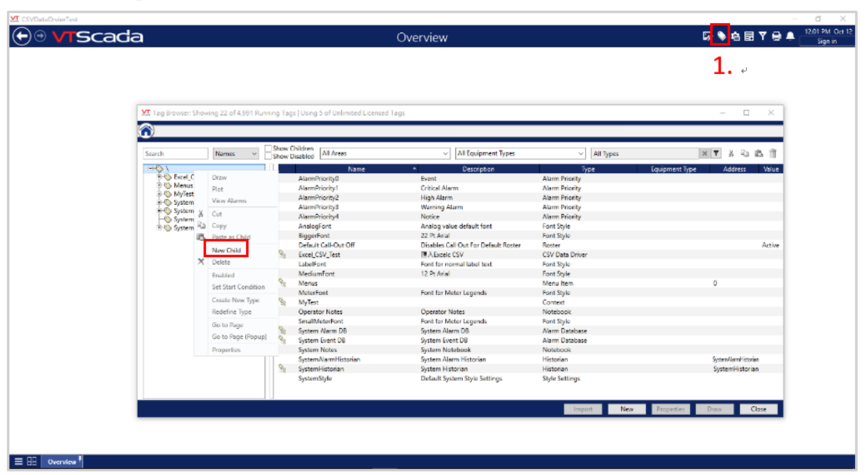
-