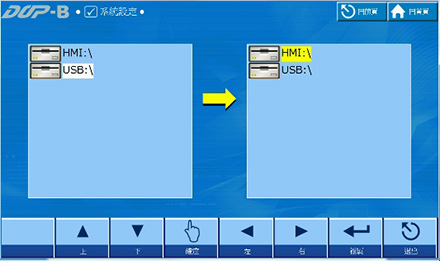How can I download HMI programs to HMI using a USB disk (USB flash drive)?
A: Enable DOPSoft software, click [File] and select [Make Ext. Memory Date…] from the drop-down menu. Then, select the desired storage device, USB flash drive, to save the HMI programs. Please execute the compilation first before using this command. If you do not execute the compilation first, the DOPSoft cannot make screen data and an error message dialog box appears. Ensure that the selected HMI type in the DOPSoft software matches the connected HMI. After selecting the USB flash drive as the desired storage device, the DOPSoft copies the HMI programs into the designated directory which is called HMI-000. Please check that the folder HMI-000 for saving the compiled HMI programs is automatically generated on the USB flash drive once the function of [Make Ext. Memory Date…] is enabled.
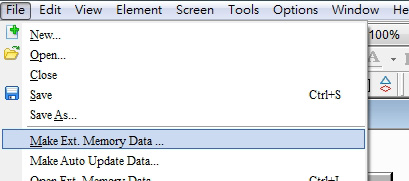
After the HMI programs are downloaded onto the USB flash drive, please plug the USB flash drive into the connected HMI. Make sure the USB flash drive is firmly plugged into the connected HMI before applying power to the HMI. Next, power on the HMI and enter the system menu by either making a system menu button on the screen of the HMI or by pressing the SYSTEM button on the rear of the HMI for 3 seconds. After entering the system menu, select [System Settings] > [File Manager] > [Copy File] and press the COPY button to transfer the folder HMI-000 from the USB flash drive into the new folder of the HMI. When the HMI-000 has been copied into the HMI, please restart the HMI to open the downloaded HMI programs on the HMI.