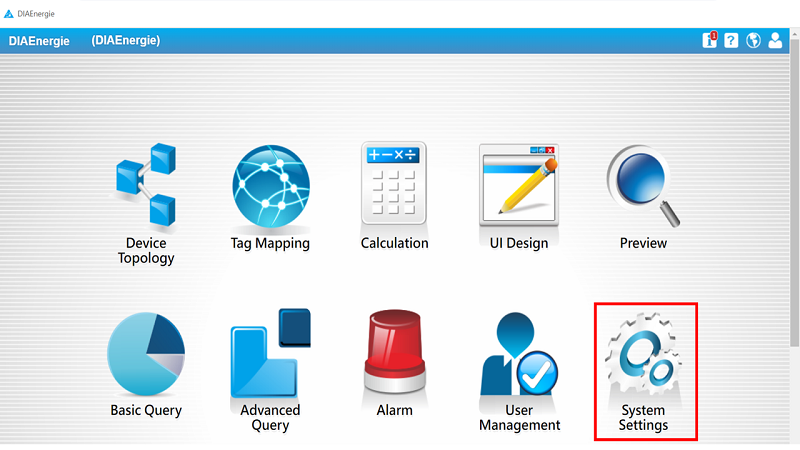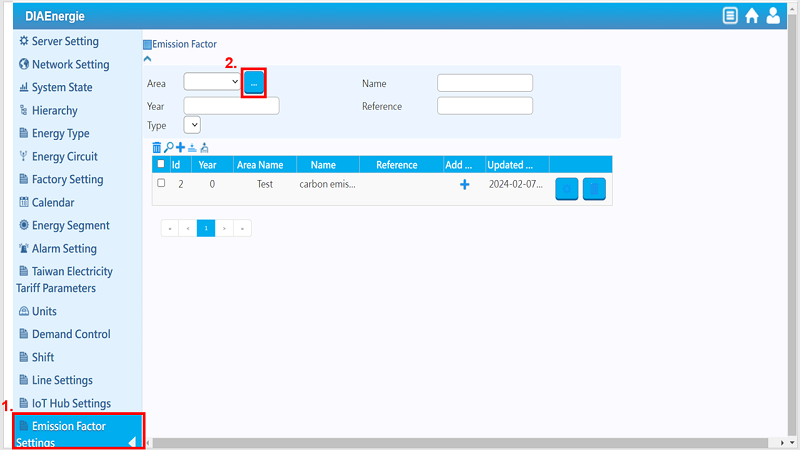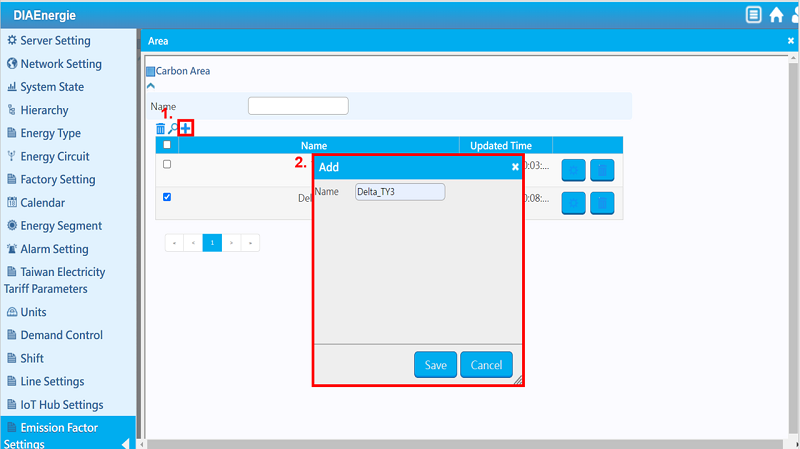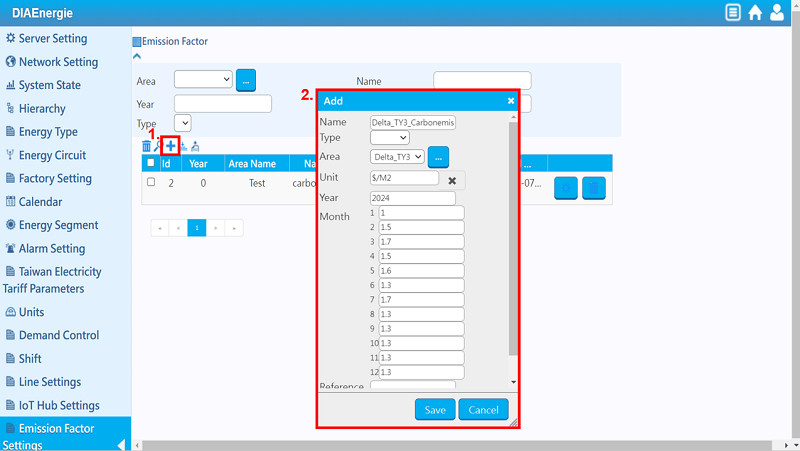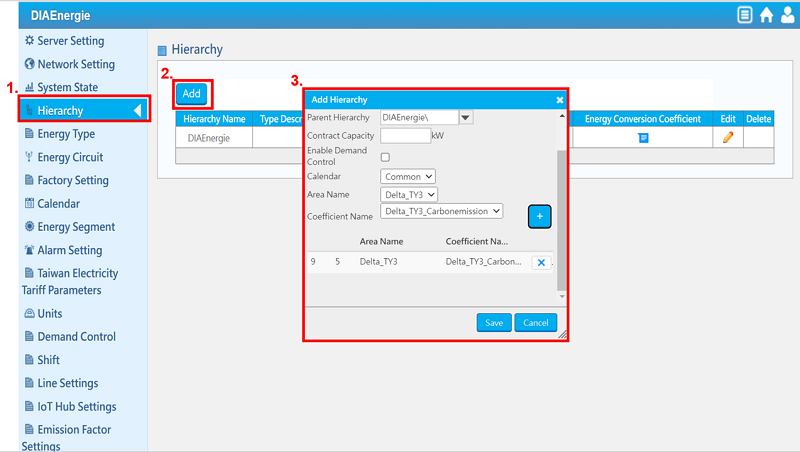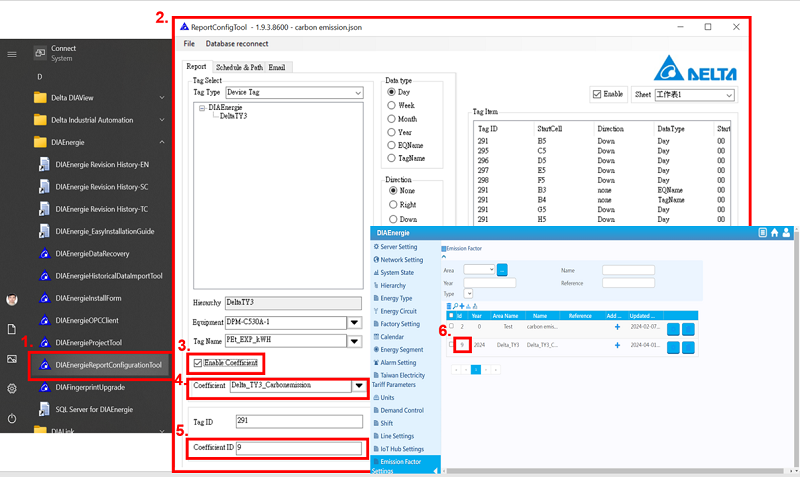Step 1: Open DIAEnergie (Industrial Energy Management System) and enter “System Settings”.
Image 1. Create emission factors at System Settings
Step 2: Click “Emission Factor Settings” and input area info.
Image 2. Create area info
Step 3: Click the “+” button and enter the area name → Back to Emission Factor Settings as it completes.
Image 3. Add area name
Step 4: Click the “+” button and enter the emission factor name → Select the corresponding area → Enter the emission factor into each month.
Image 4. Create the emission factor information
Step 5: Click “Hierarchy” to add coefficient factor → Enter “Parent Hierarchy” name → Select the corresponding calendar, area name, and coefficient name → Click “Save”.
Image 5. Input coefficient factor at Hierarchy
Step 6: Open DIAEnergie Report Configuration Tool → Click “Enable Coefficient” → Select your emission factor in “Coefficient” → Make sure “Coefficient ID” is the same as in the “Emission Factor” (See Image 6, No.5 corresponds to No.6)
Image 6. Create the emission factor at the Report Configuration Tool